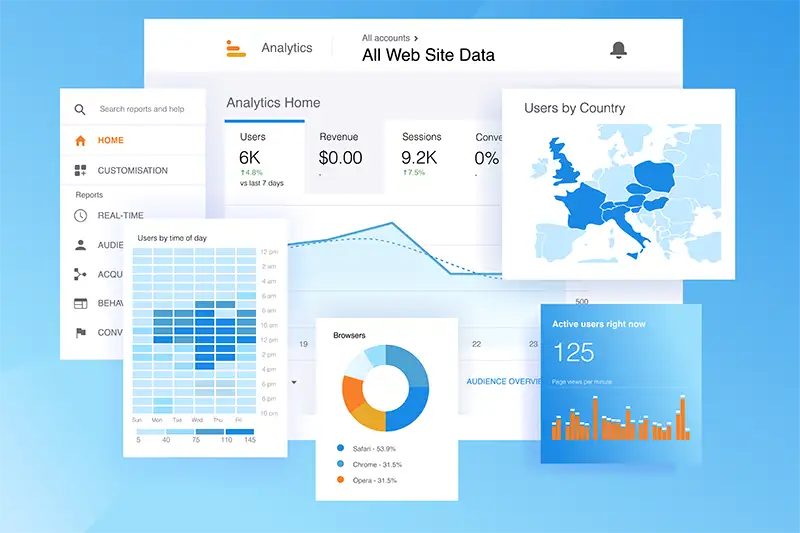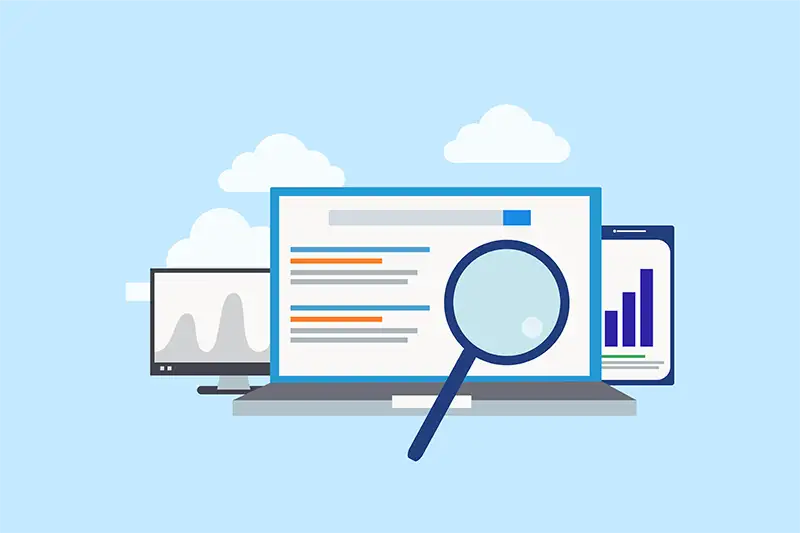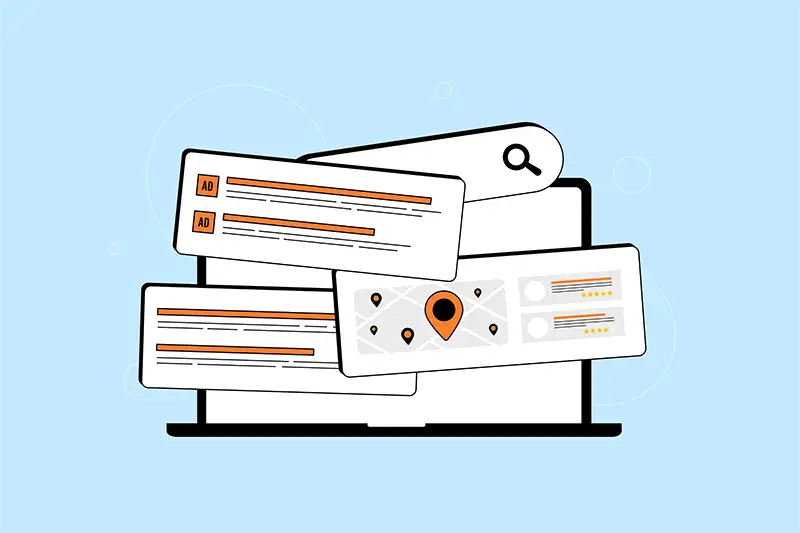Quick Summary: What You’ll Learn in This Guide
| • |
Set up GA4 the right way on your dental website using tools like Google Tag Manager or CMS (Content Management system) integrations, so you can start collecting accurate, actionable data.
|
| • |
Track which pages and campaigns lead to appointment requests, using event-based analytics to measure form fills, click-to-call actions, and user engagement.
|
| • |
Use behavior data to improve your site experience, identifying where patients drop off, which sections get ignored, and how to guide users more effectively.
|
| • |
Measure the ROI of your SEO and paid ads by linking GA4 to Google Search Console and Google Ads, so you know exactly what’s driving growth.
|
| • |
Build a simple monthly reporting routine that helps your team spot problems, monitor trends, and make confident marketing decisions without getting overwhelmed. |
Introduction: Why Google Analytics 4 Is a Must-Have for Dental Marketing
Google Analytics 4 (GA4) represents a shift in how dental practices can measure, evaluate, and improve their online presence. If you're still clinging to Google's Universal Analytics or haven't yet embraced analytics at all, you're missing out on vital insights that can shape everything from your homepage layout to your Search Engine Optimization (SEO) strategies.
In this guide, we’ll break down exactly how your dental practice can use GA4 to understand patient behavior, fine-tune marketing efforts, and increase new patient appointments. Whether you're running paid ads, investing in SEO, or simply want to know how many people actually read your services pages, GA4 is the tool you need to get actionable answers.
Gone are the days of page view counts being enough. Google Analytics 4 shifts the focus from the static, session based data model of Universal Analytics, to one focused on dynamic user engagement—tracking every click, scroll, form fill, and exit. For dental websites, where small tweaks can have a huge impact on patient conversion, this level of detail is invaluable.
To help you make the most of GA4, this article will cover:
What Makes GA4 Different (And Better) Than Universal Analytics
The switch from sessions to events isn’t just semantic. We’ll explore what this change means for dental marketers, why event-based tracking is a better fit for healthcare websites, and how GA4 gives you a clearer picture of how people interact with your site.
Setting Up Google Analytics 4 for Your Dental Website
This section covers the nuts and bolts of your tracking setup. We’ll explain how to set up a GA4 property, install tracking on your site (whether you use WordPress, Wix, or something else), and integrate it with other tools like Google Tag Manager and Search Console.
Understanding GA4 Reports: What to Track and Why It Matters
Most dental teams don’t have hours to dig through data... and they shouldn’t have to. We’ll highlight the most important GA4 reports for dental practices, including traffic insights, real-time data, audience behavior, and conversion tracking. You'll learn what metrics to prioritize and what red flags to watch for.
Behavioral Insights: What Patients Do on Your Website
From bounce rate to scroll depth, GA4 offers detailed visibility into how patients move through your site. This section explores how to use behavior reports to improve user flow, identify content gaps, and troubleshoot underperforming pages.
Optimizing Your Dental Website Design With GA4
Design is more than aesthetics—it’s strategy. We’ll show how GA4 data can help optimize your website layout, navigation, mobile usability, and form placement for better engagement and lead generation.
Improving Website Copy and Content Strategy With GA4 Data
Wondering if your dental implants page is doing its job? Or which blog posts drive the most appointment requests? Learn how GA4 can guide your copywriting and content decisions, with a focus on clarity, relevance, and keyword performance.
Using Data to Drive Dental Practice Growth
We'll close the article with practical next steps for using GA4 as part of your overall decision-making process. From monthly reporting to real-time alerts, you’ll learn how to make Google Analytics work for your team, not become another thing on your to-do list.
By the end of this guide, you’ll have a comprehensive understanding of how GA4 works—and more importantly, how to use it to attract more patients, improve your website, and make smarter marketing decisions. Whether you're a solo practitioner or a DSO marketing director, the insights here will help you make the most of every click and every visit.
Setting Up Google Analytics 4 for Your Dental Website
Getting started with Google Analytics 4 isn’t hard, but getting it right is important. For dental practices, accuracy is key. You’re using this data to understand patient behavior, track performance across digital campaigns, and make website updates that impact your bottom line. If your tracking is misconfigured, you’re making decisions with bad data.
Whether you’re switching from Universal Analytics or installing Google Analytics for the first time, the process goes a little something like this:
Step 1: Create a New GA4 Property (Even If You Already Have One)
Google Analytics 4 isn’t an update to Universal Analytics. It’s a new platform with a completely different data model. That means if you’ve used Google Analytics before, you’ll still need to create a brand-new GA4 property.
To do this:
| • |
Log into your Google Analytics account.
|
| • |
In the Admin section, click “+ Create Property.”
|
| • |
Choose “GA4” (this is the default now).
|
| • |
Add your website’s name, timezone, and currency.
|
| • |
Click “Next” and fill out your business info (e.g., industry category = “Healthcare” or “Dental Services”). |
Once created, you’ll be taken to a setup screen with a Measurement ID—this is your unique tracking code (starts with G-).
Pro tip: You can run GA4 and Universal Analytics at the same time if you’re still using both—but Universal stopped processing data on July 1, 2023. So if you're still clinging to it, you're looking at stale metrics.
Step 2: Install the GA4 Tracking Code on Your Website
Now that you’ve got a property set up, you need to connect it to your actual website so GA4 can start collecting data.
There are three common methods for installing GA4 on a dental website:
Option 1: Manual Installation
If you have direct access to your website’s backend (usually via your content management system or theme files), you can install GA4 manually.
| 1. |
Copy your G-XXXXXXXXXX Measurement ID.
|
| 2. |
Paste the tracking code snippet (provided by Google) just before the closing tag on every page of your site.
|
| 3. |
Save and publish your changes. |
This works, but it’s harder to maintain or customize—especially if you want to track things like button clicks or form submissions later.
Option 2: Use Google Tag Manager (Recommended for Flexibility)
Google Tag Manager (GTM) makes it easier to manage all your tracking scripts in one place without touching your site’s code.
Here’s how to connect GA4 via GTM:
| 1. |
Open your Google Tag Manager container.
|
| 2. |
Create a new Tag then Google Analytics: GA4 Configuration.
|
| 3. |
Paste your Measurement ID.
|
| 4. |
Set the trigger to “All Pages.”
|
| 5. |
Save and publish. |
Why this is better: GTM lets you add more tracking later—like clicks on your appointment button or scroll depth—without needing your web developer to make changes every time.
Option 3: CMS (Content Management System) Integration For WordPress, Wix, Squarespace, etc.
If your site is built with a popular CMS, there are plugins and built-in settings to simplify GA4 setup.
| • |
WordPress: Use a plugin like GA Google Analytics or Site Kit by Google.
|
| • |
Squarespace: Paste the GA4 Measurement ID into the Analytics section.
|
| • |
Wix: Use the built-in “Google Analytics” integration panel. |
Not all content management systems offer full GA4 functionality (like event tracking), so keep in mind that advanced features may still require Tag Manager or manual customizations.
Step 3: Confirm That Data Is Flowing In
Once GA4 is installed, it’s time to make sure it’s actually working.
| 1. |
Open your Google Analytics account dashboard.
|
| 2. |
Click “Reports” then “Real-time”.
|
| 3. |
Visit your dental website in a new browser window or on your phone.
|
| 4. |
You should see yourself appear as a user in the real-time view. |
If nothing shows up after a few minutes, your tracking code may not be installed correctly, or caching may be interfering. Double-check the code placement, refresh your site, and try a different browser or device.
If you're running into problems, Google’s Tag Assistant Chrome extension can help diagnose installation issues.
Step 4: Set Up Key Conversions (Like Appointments and Form Fills)
Here’s where most dental practices stop—but you shouldn’t. Google Analytics 4 isn’t just about seeing who visited your homepage. It’s about tracking what they did.
Your next move should be to define events that represent conversions. The best dental websites often include:
| • |
Clicking the “Schedule Appointment” button
|
| • |
Submitting a contact or new patient form
|
| • |
Clicking to call the office (especially on mobile)
|
| • |
Clicking on your address or map link
|
| • |
Downloading a new patient form |
These can be tracked as “events” in GA4, and once you mark them as conversions, they’ll appear in your main reports and allow you to calculate things like conversion rate.
There are two ways to set these up:
| • |
Use enhanced measurement (which tracks common interactions like scrolls, outbound clicks, and file downloads)
|
| • |
Create custom events via Google Tag Manager (more accurate and customizable) |
If you’re not tracking conversions, you’re not tracking growth. GA4 tells you how many people visit. Conversion tracking tells you if it’s working.
Step 5: Link Your Google Analytics Account to Google Search Console and Google Ads
GA4 doesn’t exist in a vacuum. You can (and should) link it to other Google tools to get a more complete picture of your marketing efforts.
| • |
Search Console: See which keywords bring users to your site organically.
Google Ads: Analyze ad performance and pass conversion data back into your ad platform.
BigQuery: For enterprise practices or DSOs, use this for deeper data analysis. |
Go to Admin > Product Links to integrate your accounts. Once linked, your reports will show richer data across platforms, allowing for smarter budgeting and performance analysis.
Don’t Skip the Basics: Configure Your Settings
Finally, take a moment to finish the little things that are easy to miss:
| • |
Turn on enhanced measurement to track extra user actions
|
| • |
Adjust your data retention period (default is 2 months—change it to 14 months)
|
| • |
Enable internal IP filtering so you don’t skew your data with office visits
|
| • |
Create user roles if you want your marketing agency to have access without full admin control |
These details aren’t flashy, but they lay the foundation for clean, reliable data—and that’s what drives real marketing performance.
Wrap Up On GA4 Set Up
Setting up GA4 for your dental website isn’t just a box to check—it’s the foundation for every smart marketing move you’ll make going forward. The setup process only takes an hour or two, but the insights you gain can drive real revenue growth month after month. It’s one of the highest-ROI tasks you can tackle, and once it’s in place, you’re ready to move from guesswork to strategy.
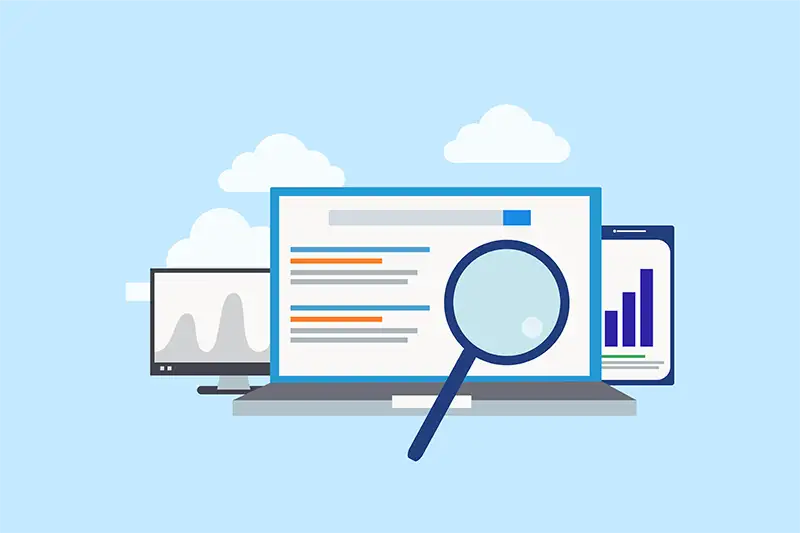 Understanding GA4 Reports: What to Track and Why It Matters for Dental Practices
Once Google Analytics 4 is properly set up on your dental website, it’s time to start interpreting the numbers. But here’s the challenge: GA4 doesn’t look like Universal Analytics. The familiar reports many dentists leaned on are either gone or significantly changed.
Instead of drowning in dashboards or second-guessing what “engaged sessions” really means, this section will help you understand which GA4 reports actually matter for a dental practice—and how to extract real, usable insights from them.
Making Sense of the GA4 Home Page
The GA4 homepage functions as your high-level summary. It provides a quick snapshot of how your website is performing over a given timeframe—often the last 7 or 28 days by default.
The data shown here can include:
| • |
Total users and sessions
|
| • |
Engagement rate
|
| • |
Top sources of traffic
|
| • |
Most visited pages
|
| • |
Conversions (if configured) |
While it may look sparse at first glance, this dashboard is a useful pulse check. If something major changes—like a sudden drop in user interactions or a spike in organic search—you’ll see it here first. Use this space to spot trends early, especially when launching a new campaign, publishing a blog post, or making site updates.
If you’re a practice manager or marketing coordinator who only wants a five-minute overview, this is the page you’ll visit most often.
The Reports Snapshot: Your Website’s Greatest Hits
GA4’s “Reports Snapshot” is a curated overview of your site's performance highlights. This is where you'll find mini-previews of your traffic sources, engagement stats, and user demographics, with links to dive deeper.
Here’s what’s especially valuable for dental practices:
| • |
Which marketing channels are bringing in the most traffic (organic search, paid ads, social media, etc.)
|
| • |
What content patients are viewing most often (like service pages or your “Meet the Doctor” section)
|
| • |
Whether users are actually engaging with your website or bouncing after a few seconds |
For example, if you're running Facebook ads for Invisalign consults, this section helps you see whether that traffic is actually sticking around—or clicking the back button. If most users are leaving without taking action, your landing page might need a rework.
Traffic Acquisition: Where Your Website Visitors Are Coming From
The Traffic Acquisition report is one of the most actionable reports in GA4. It tells you how people are finding your website. Each visitor is grouped by channel—organic search, paid search, referral traffic, direct visits, social media, and so on.
Let’s say you notice that your Google Ads traffic has a high bounce rate but low conversion volume. That’s a sign your ads are attracting the wrong audience (or your landing page isn’t doing its job).
What matters most here isn’t the traffic volume. It’s the traffic quality. Use this report to figure out which channels bring in visitors who actually convert into patients.
Engagement Overview: Are Visitors Actually Interacting?
In GA4, the concept of “bounce rate” has been reworked. Instead of focusing on how quickly someone leaves, GA4 focuses on how much time they spent and how much they interacted.
Engaged sessions are defined as sessions that lasted at least 10 seconds, had at least one conversion event, or included two or more page views. This provides a clearer picture of user behavior and interest.
In the Engagement Overview report, you can see:
| • |
Average engagement time per session
|
| • |
Pages per session
|
| • |
Scroll activity
|
| • |
Top events (like clicking a CTA or submitting a form) |
For dental websites, this is where you start to understand whether your content is pulling its weight. If your “Dental Implants” page has high traffic but short engagement time, you may need to add before-and-after photos, testimonials, or more compelling calls-to-action.
Pages and Screens: Spotlight on Your Top Performing Content
Think of this report as your website’s leaderboard. It shows which pages and screens get the most views, and how people interact with them.
You’ll likely see familiar entries here:
| • |
Home page
|
| • |
Contact or Schedule Appointment page
|
| • |
Main service pages (like veneers, dental implants, or emergency dentistry)
|
| • |
“About the Doctor” or team pages |
GA4 shows you how long people spend on each page, how many clicks or events occur, and whether the visit resulted in a conversion. If one of your most important service pages has low engagement or high drop-off, something’s not working. It could be load time, copy clarity, or just poor design.
On the flip side, if a page you barely promote is getting strong engagement, it might be worth featuring more prominently or using as inspiration for future content.
Events and Conversions: Measuring What Matters
This is the heart of why Google Analytics 4 exists. It’s not about how many people came to your website. It’s about what they did once they got there.
In GA4, anything can be an event. Clicking the “Book Now” button? That’s an event. Scrolling through a page? Event. Playing a video testimonial? Event.
When configured correctly, GA4 can track:
| • |
Clicks to call from a mobile device
|
| • |
Submissions on your appointment or contact forms
|
| • |
Downloads of patient intake forms
|
| • |
Visits to your scheduling confirmation page
|
| • |
Clicks on your map address or driving directions |
Once you identify the events that matter most to your practice—usually those tied to new patient acquisition—you can mark them as “conversions.” This turns vague interest into measurable intent.
And now, instead of just guessing whether your website is performing well, you’ll be able to say something like, “Our Invisalign page brought in 43 appointment requests last month.”
Demographics and Tech Reports: Understanding Who Your Visitors Are
GA4’s demographic data can tell you more than just general age and gender. When enabled, it shows:
| • |
Geographic breakdown by city and region
|
| • |
Device types (mobile, tablet, desktop)
|
| • |
Browser and OS types
|
| • |
Language preferences |
This might sound like technical trivia, but it has real-world applications. If a large portion of your traffic comes from mobile users in a neighboring town, but your site isn’t mobile-optimized and your content doesn’t mention that area, you’ve got a missed opportunity on your hands.
Creating Comparisons and Segments to Go Deeper
GA4 allows you to apply comparisons across almost every report. Want to compare how traffic from Facebook behaves versus Google Ads? Or how new visitors behave compared to returning ones?
With just a few clicks, you can create a side-by-side view and test your assumptions. This is especially useful for campaign analysis and strategic planning.
You can also build custom segments to track specific behaviors—like all users who visited your “Teeth Whitening” page and then clicked to schedule.
These tools don’t just help you measure traffic—they help you better understand the customer journey and make smarter content and marketing decisions as a result.
Final Thoughts on GA4 Reporting
You don’t need to check every metric, every day. But knowing which reports matter (and how to interpret them) gives you the power to improve patient engagement, fine-tune your site, and run marketing campaigns that actually convert.
You built your dental website to attract new patients. GA4 helps you prove that it’s doing the job (or shows you exactly how to fix it).
 Behavioral Insights: What Patients Do on Your Website
A dental website isn’t just a digital brochure—it’s your primary tool for turning curiosity into consultations. And while traffic numbers are useful, they don’t tell the full story. What matters just as much, if not more, is how people behave once they land on your site.
This is where Google Analytics 4 really shines. It gives you a much deeper understanding of how patients interact with your content. Where they go. What they click. How far they scroll. Where they get stuck. Or when they decide to leave entirely.
Let’s break down how behavioral insights work in GA4, what they can reveal about your patient journey, and how to use this data to improve conversions and patient satisfaction.
Why Behavior Matters More Than Volume
Getting someone to visit your website is step one. But getting them to take action—that’s where the real value is.
You could have 1,000 new users a month, but if 95% of them leave after a few seconds, that traffic is a vanity metric. Behavioral data fills in the missing piece: Are users finding what they’re looking for? Are they moving through the site in a way that reflects real interest? Or are they hitting dead ends and leaving confused?
With GA4, you get detailed behavior signals that show how effective (or ineffective) your site is at guiding potential patients toward booking an appointment.
Scroll Tracking: Are Visitors Actually Reading?
GA4’s built-in enhanced measurement automatically tracks scroll activity on your pages. This is incredibly valuable for dental websites, where long-form service pages or detailed treatment descriptions are common.
Let’s say your “Dental Implants” page is loaded with great info—but the data shows most visitors drop off before they reach the call-to-action at the bottom. That tells you the page structure needs attention. Maybe the copy is too dense, the layout is hard to skim, or the content just buries the lead.
If you see high engagement on short pages and low engagement on longer ones, that’s not just a coincidence. Even better: if your patients consistently scroll to a particular section, you can test bringing that content higher on the page to improve conversions.
Click Tracking: What Elements Are Getting Attention?
Every button click, link tap, or interaction can be tracked as an event in Google Analytics 4. Whether it’s your “Request an Appointment” button, a click to call your front desk, or a visit to the “Meet the Doctor” page, these actions speak louder than simple page views.
By monitoring which elements patients are clicking—and which they’re ignoring—you gain clarity on what’s working.
For instance:
| • |
Are users clicking to view your insurance page before they convert?
|
| • |
Are mobile visitors tapping the phone number at the top of the page?
|
| • |
Are patients interacting with testimonials, FAQs, or trust badges? |
If certain sections of your website are seeing strong engagement but others are dead zones, that’s a clear prompt to rethink the layout, messaging, or hierarchy of your content.
This type of micro-behavioral data often reveals patterns that surface-level analytics miss entirely.
Session Flow: Tracing the Patient/Customer Journey
GA4’s User Flow and Path Exploration tools allow you to visualize the path a user takes from the moment they land on your site.
This includes:
| • |
Entry point (where they started)
|
| • |
Page-to-page navigation (what they clicked next)
|
| • |
Exit point (where they dropped off) |
For dental practices, this is incredibly useful for identifying friction points in the appointment funnel. If users consistently drop off after visiting your "New Patient Forms" page, maybe there’s confusion around what to do next. If they visit your Invisalign page, but never reach the consultation request form, maybe your call-to-action is buried or unclear.
These reports help you follow the digital breadcrumbs and smooth out patient paths so they’re more intuitive.
Site Search Behavior (If Enabled)
If your site has a search bar, GA4 can show you what patients are typing into it. These search queries are marketing gold—they reveal exactly what users are looking for that they couldn’t find in your navigation.
If your search report shows the same queries over and over, it may be time to update your menu, add new landing pages, or make popular content easier to find.
Event Funnels and Drop-off Rates
GA4 lets you build custom funnels based on a sequence of events. This is particularly useful for understanding how users:
| • |
View a treatment page
|
| • |
Click to schedule a consultation
|
| • |
Reach the contact form
|
| • |
Actually submit the form |
If a large portion of users start the process but never finish it, GA4 will highlight where they drop off. Knowing where people hesitate allows you to test changes that remove that friction, whether it’s simplifying your form, adding more social proof, or offering a click-to-call option.
Bringing It All Together
Understanding how visitors behave on your dental website is like installing heat maps on every page. It shows you what’s capturing interest, what’s being overlooked, and where friction is costing you new patients.
With GA4’s behavior tracking, you don’t need to assume anything. You can see the patient/customer journey in real time and make smart, data-backed decisions to improve it.
Optimizing Dental Website Design With GA4
Great custom design isn’t just about how your website looks—it’s about how it works. A site can be sleek and visually polished, but if it doesn’t convert visitors into appointments, then it’s not doing its job. Google Analytics 4 gives you the tools to assess whether your website design is actually effective.
The truth is, most dental websites lose potential patients in the first 10 seconds. Poor layout, confusing navigation, hard-to-find contact info, or overwhelming content can all drive people away before they ever get to know your services. But with GA4, you don’t have to guess where the friction is. You can see it, measure it, and fix it.
Identifying Problem Areas With Engagement Data
One of the simplest ways to spot design issues is to look at how users are interacting—or not interacting—with different parts of your site.
Start with these two engagement metrics:
| • |
Engaged sessions per user
|
| • |
Average engagement time per page |
If your homepage is the most visited page on your site but shows very low engagement, that’s a red flag. People are landing on your front door and immediately walking away. That might indicate visual clutter, unclear messaging, or a lack of direction.
Likewise, if your service pages have decent traffic but very little scroll activity or CTA interaction, it could mean those pages are too text-heavy, lack visual cues, or simply aren’t scannable for today’s mobile-first users.
Look for:
| • |
Pages with high drop-off before conversions
|
| • |
Low engagement on critical pages like “Schedule Appointment” or “New Patient Info”
|
| • |
Repeated exits from your site navigation or contact page |
These patterns often point to layout or usability issues that need to be addressed in your site’s design.
Testing Page Layouts With Funnel Analysis
A great dental website doesn’t just look good... it guides people toward taking action. That means strategically placing call-to-action buttons, simplifying page structures, and keeping navigation intuitive.
GA4’s funnel exploration feature lets you visualize how users move through the site, and where they drop off. This is especially powerful for testing layout changes.
For example:
| • |
If you move your “Book Now” button higher on your homepage, does your appointment conversion rate increase?
|
| • |
If you remove distractions from your contact page—like excessive menu options—do form submissions increase? |
You can create custom funnels in GA4 to track each of these journeys and compare performance before and after design changes. This lets you test layout adjustments with data, not hunches.
Mobile Experience: Where the Best Dental Websites Shine
The majority of people visiting dental websites today are doing so from their phones. That’s especially true for emergency or urgent care services, where someone’s searching from the dentist’s chair—or the parking lot.
If your mobile layout isn't user friendly, slow to load, or visually misaligned, visitors will bounce. GA4’s device breakdown reports help you understand how mobile users behave compared to desktop ones.
Key things to look for:
| • |
Do mobile users have shorter session durations?
|
| • |
Are they less likely to convert?
|
| • |
Are certain mobile pages underperforming compared to desktop? |
If mobile metrics lag across the board, your design likely needs more than a responsive theme, it needs intentional mobile-first adjustments. GA4 helps you spot these pain points and back them up with real behavior data.
Navigation Flow: Is Your Menu Helping or Hurting?
Navigation is one of the most underrated elements in web design. A confusing or overstuffed menu can frustrate users and make it harder for them to find what they’re looking for. Worse, it can distract them from your primary goal: scheduling an appointment.
GA4’s pathing reports (also known as path exploration) show you how users move through your site. This reveals whether your navigation is working as intended—or creating detours.
For instance, if your “Our Services” dropdown includes 12 options and patients are only clicking two, it might be time to declutter. Or if users regularly visit your insurance page but don’t continue to contact or schedule pages, maybe those links should be placed more prominently within that page.
Your navigation is a roadmap to conversion. Google Analytics 4 tells you whether people are following it or abandoning the trip entirely.
Load Time and Performance Issues
Even the best-designed website will fail if it loads too slowly. Page speed has a direct impact on visitor satisfaction and conversion rate, and Google knows it.
GA4 doesn’t include built-in site speed reports like the Universal Analytics did, but it integrates easily with tools like:
| • |
Google Search Console (for Core Web Vitals)
|
| • |
PageSpeed Insights
|
| • |
Third-party platforms like Hotjar or GTmetrix |
You can also use event tracking to identify whether performance issues are affecting engagement. If bounce rates spike on mobile pages that include large image galleries or embedded videos, load speed could be the culprit.
Design That Performs
A beautiful dental website that doesn’t convert is just a missed opportunity in disguise. With Google Analytics 4, you can move beyond surface-level opinions about design and focus on what really matters: usability, clarity, and performance.
Every design choice—from where a button lives to how long a page takes to load—can be tested and optimized using actual patient behavior. And those small, consistent improvements often lead to big results.
GA4 turns your website from a static brochure into a dynamic conversion tool, and gives you the data to continuously improve how it performs.
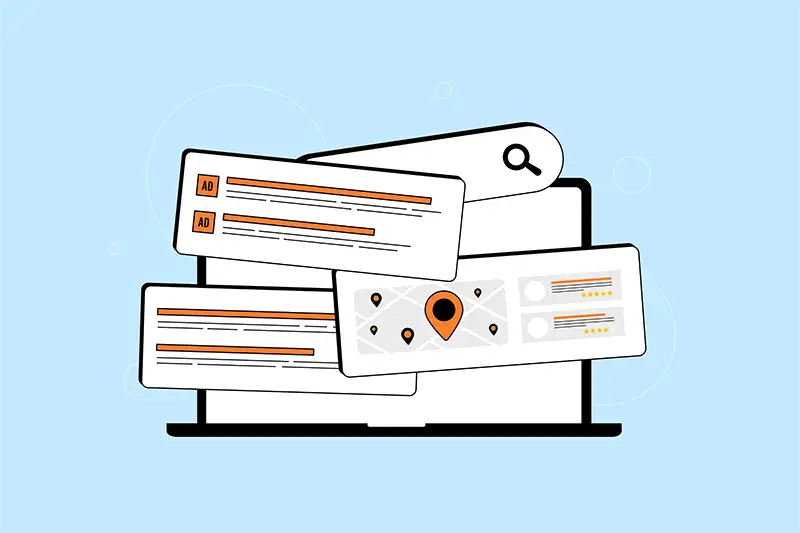 Using Data to Drive Dental Practice Growth
Most dental practices don’t need more marketing tools—they need clarity. Clarity on what’s working, what isn’t, and where to focus their time and budget. Google Analytics 4 delivers that clarity—if you know how to use it.
By now, you’ve seen how GA4 can help answer real business questions. Not abstract metrics, but practical insights like:
| • |
Which pages are helping you book more patients
|
| • |
Which marketing channels are worth the spend
Which parts of your website need improvement
|
| • |
What your prospective patients are actually looking for |
This final section is about turning those insights into action, and making GA4 part of your regular decision-making, without turning your front desk staff into data analysts or burning hours in reports.
Here’s how to make GA4 work for your team:
1. Set Up Monthly Reporting That Actually Means Something
If your team is looking at GA4 data once every six months (or never), it’s not going to help you grow.
Start by creating a simple, monthly performance check-in. This doesn’t need to be a 20-page spreadsheet. Focus on a handful of high-value insights, such as:
| • |
Total users and sessions
|
| • |
Appointment conversions (tracked as events)
|
| • |
Engagement time on top five pages
|
| • |
Traffic sources by performance
|
| • |
Bounce rates or exit pages for key services |
Once this becomes part of your monthly rhythm, you’ll start noticing patterns like seasonal slumps, strong blog performance, or poor conversion rates on specific landing pages. These aren’t just stats—they’re action items.
If your Google Ads campaign isn’t showing up in your top traffic sources? Time to adjust targeting.
If your most visited page has a high exit rate? Maybe your CTA is buried.
If referral traffic suddenly spikes? Find out who linked to you and thank them—or build on it.
A 30-minute review each month can save thousands in wasted ad spend, underperforming content, or broken funnels.
2. Use Real-Time Alerts to Catch Issues Before They Cost You
GA4 allows you to set up custom alerts based on behavior changes. These can help you flag problems before they spiral.
Consider creating alerts for things like:
| • |
A sudden drop in daily traffic (could indicate a broken page or tracking issue)
|
| • |
A sharp increase in bounce rate (could mean a design glitch or broken form)
|
| • |
Conversion events falling below a certain threshold (e.g., fewer than five appointment requests in a week) |
You don’t need to babysit your analytics every day. Let GA4 tap you on the shoulder when something looks off. That’s how you prevent minor issues from becoming major problems.
3. Make GA4 Part of Your Website Planning and Marketing Strategy
Whether you’re building a new homepage, launching a service page, or creating next month’s content calendar, Google Analytics 4 should be an influencing factor.
Why? Because it tells you what potential patients care about—and what they don’t.
For example:
| • |
Use scroll depth data to decide how long your next treatment page should be.
|
| • |
Review internal search terms to plan blogs that align with patient interest and search engine optimization.
|
| • |
Analyze CTA performance to design more effective appointment prompts. |
This applies whether you’re running a solo practice in a competitive zip code or overseeing 20 locations across multiple states. The difference between hunch-based marketing and performance-driven marketing is data. GA4 gives you that data... no consultant needed.
4. Assign One Person to “Own” Analytics (Even If It’s Just 15 Minutes a Week)
If no one owns GA4 in your practice, it’ll fall by the wayside. Assign someone on your team—or your marketing agency—to take point.
Their job?
| • |
Monitor key reports
|
| • |
Spot trends or red flags
|
| • |
Share insights during team meetings
|
| • |
Make recommendations based on real data |
It doesn’t have to be a full-time role. But someone needs to drive the Google Analytics bus if you want the thing to go anywhere.
5. Don’t Let Perfect Be the Enemy of Useful
You don’t have to master every corner of GA4 to get real value from it. Focus on the basics that tie directly to your growth:
| • |
Traffic quality
|
| • |
Conversion rates
|
| • |
Page engagement
|
| • |
Marketing ROI |
If you're tracking the key actions that lead to booked appointments, you’re already ahead of the curve.
GA4 is a powerful platform, but at its core, it's simply a way to understand how people experience your website, and what drives them to act.
Final Thoughts: Growth Without Guesswork
You don’t need more noise. You need visibility.
You don’t need more data. You need direction.
You don’t need to redo your website every quarter. You just need to know what’s working & what isn’t.
Google Analytics 4 gives dental practices the ability to track the metrics that matter, without getting buried in vanity stats. When used consistently, it becomes one of your most powerful tools for growing your patient base, improving your website, and making marketing decisions that actually pay off.
Whether you’re a solo specialist practice wearing every hat or a multi-location DSO looking for scalable insights, GA4 should fit into your workflow, and make it smarter, leaner, and more effective.
Set it up. Use it monthly. Track what matters. Adjust based on facts. It really is that simple.
Your next 10 new patients might already be on your website. Google Analytics 4 can help you understand why they stayed, or why they didn’t.
Elevate Your Marketing Efforts With WEO Media
Want help interpreting your GA4 data or need support setting it up properly? Schedule a free strategy session with the team at WEO Media!
Let’s make your data work as hard as you do.
Book Your Free Consultation
or Call 888-246-6906
to get started today! |